Create a Case
Creating a case in TrialDirector 360 CASE MANAGER is the first step to unlocking all the intuitive organization features available in TrialDirector 360. Using CASE MANAGER, you can organize the details, people, and items involved in a case that could possibly go to trial.
To create a case, open the CASE MANAGER feature set and follow the steps below:
-
Click the Create Case button.
-
CASE MANAGER Start Page
-
Case History
-
Progress through the steps of the wizard.
-
Case Name - The name the you want to assign to the case
-
Case Number - The case number assigned to the case
-
Matter No. - The matter number assigned to the case
-
Description - A short description of the case
-
Trial Date - The date the case is expected to go to trial
-
When you arrive at the Summary step, click the Create button.
-
Create New - Create another new case
-
Open Case - Open the case you just created in CASE MANAGER
-
Open in Evidence - Open the case you just created in EVIDENCE
You can access the Create Case button from the following areas:
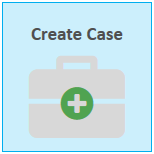
The Create Case wizard appears.
Fill in the information on each step of the wizard and click the Next button to progress to the next step.

|
Note: Only the case information on the first step, Case Details, is required to create the case. The other steps, Team Members and Parties, are only included for your convenience. You will be able to invite team members and add parties after the case is created. |
The following information can be entered in the Case Details step:
After you click the Create button, the case is created and you can choose from the following options on the Confirmation step:

