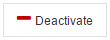Deactivate a Desktop Install
Do you want to deactivate one of your desktop installations so that you can install the application on a different machine?

|
Note: To activate a desktop install, download TrialDirector 360 and install it to your machine. |
Sign in to TrialDirector 360 on the web and follow the steps below: