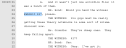Link an Exhibit to a Transcript
You can link exhibits directly into a transcript using the Transcript Work Area. Linking an exhibit to a transcript makes that exhibit easier to find and provides the option to have it appear automatically when playing the synchronized video in court.
You can link an exhibit using the following methods:
-
The Transcript Work Area right-click context menu
The Transcript Work Area Right-Click Context Menu
To link an exhibit to a transcript, use the steps below:
-
Open a transcript from the Transcripts Explorer.
-
Select the text in the transcript where you want the exhibit to be linked.
-
Right-click on the selected text.
-
Click either the Link to Existing Document button, or the Link to New Document button.
-
Link to Existing Document - Opens the Link to Existing Document dialog where you can select a document that has already been added to the case. After you select the document, click the Save button, and the document is added to the transcript as a link to the selected text.

-
Link to New Document - Opens the Link to New Document dialog where you can enter the path to the document you want from your local file system. You can use the Browse button to open the local file explorer to find the document if you do not already know the file path. Once the file path is entered, click the Save button in the dialog, and the document is added to the transcript as a link to the selected text.


|
Note: When you link an exhibit to a transcript on the web, a yellow link indicates the link is still processing and a red link indicates an error occurred during the link process. |
Any exhibits you link to a transcript can be easily found under that transcript in the Transcripts Explorer as seen below.
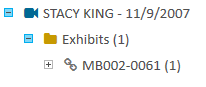
Open a Linked Exhibit
After you finish linking the exhibit using the steps above, click on the link in the transcript to open and view the exhibit. Or, right click on the exhibit and click the Open Linked Exhibit button in the right-click context menu.
You may also open the linked exhibit from the Transcripts Explorer.
Remove a Linked Exhibit from a Transcript
To remove a link to an exhibit inside the transcript, simply right click on the link and click the Remove Linked Exhibit button in the right-click context menu.
You may also remove the linked exhibit from the Transcripts Explorer.