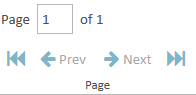Create a Designations Report
You can create a report that displays the designations for one or more transcripts using the Reports Explorer.
To create a Designations Report, open the Reports Explorer in a case and follow the steps below:
-
Select the Designations item in the explorer.
-
Click the Run Report button in the explorer ribbon bar.
-
Ensure the selected options for the report are correct.
-
Click Next.
-
Click the Preview button.
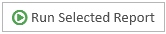
The Designations Report wizard appears.

|
Note: See the table below for information on all of the report options. |
Continue to select options and click the Next button in the wizard until you arrive at the Summary page.
On the Summary page, you can review the options you selected for the report and click the Edit button or the Back button if you need to make any changes.
The report is generated and appears in the Report Work Area.
You can use the options in the Report Work Area ribbon bar to perform any of the following actions:
Report Options
The Designation Comparisons report contains the following customization options:
|
Option |
Definition |
|
Transcripts |
You can choose between two options:
If you choose the Selected Transcripts option, you can choose the transcripts you want to include in the "Transcript" step in the wizard. |
|
Designations |
You can choose between two options:
If you choose the Selected Designations option, you can choose the designations you want to include in the Designations step in the wizard. |
|
Include |
You can choose to include the following options in the report:
|