Remove a Case
You can remove a case completely from your CASE MANAGER account.
To remove a case, follow the steps below:
-
Select a case from the Cases table on the CASE MANAGER Start Page.
-
With the case selected, click the Remove Case button.
-
Start Page
-
Case History
-
Click Yes in the confirmation dialog.
You can access the Remove Case button from the following areas:
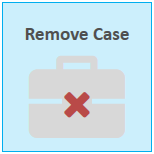

|
Note: When you delete the case, all of the items within the case will be deleted as well. The case is removed from your account. Also, after removing a main case, any associated cases under it will not be removed. Instead, the associated cases all become main cases. |
