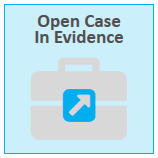Open a Case
You can open a case to view the case details and items added to the case such as issues, designations, and team members.

|
Note: Viewing and working with an associated case is somewhat different than working with a regular case. With an associated case, all of the items contained therein are pulled from the regular the case the associated case is connected to. However, it is possible to add items like issues separately into an associated case without having to pull the items from the connected regular case. |
To view a case, select the CASE MANAGER feature set and follows the steps below:
-
Select a case from the Cases table on the CASE MANAGER Start Page.
-
With the case selected, click the Open Case button.
-
Start Page
-
Case History
You can access the Open Case button from the following areas:
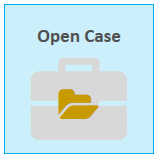
The case is opened and you can begin working with the case items in each of the case tabs.

|
Note: You may also double click a case in the Cases table to open it. If you want to open the case in EVIDENCE, select a case from the table and click the Open Case in Evidence button. |
After opening a case, in TrialDirector 360, the following tabs are shown: